Mac: How to Change The Default Screenshot Format
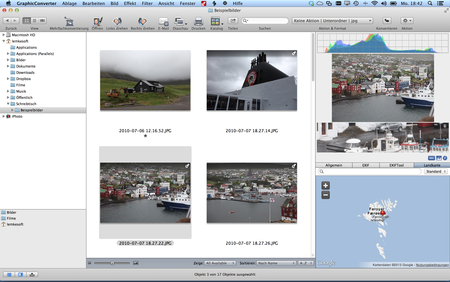
If you need a powerful tool for file format conversion, take a look at the highly respected Graphic Converter app from Lemke Software
Do you find you usually need to convert the file format of screenshot images you capture on your Mac? Perhaps you want. nice and small JPG images, rather than the bigger (but more detailed) PNG files your Mac saves by default when you take a screenshot.
Be the change
Here is how to change the default format to the one you use most often. (This will cause all future screenshots you capture to be saved in JPG format.)
- Open Terminal (Applications>Utilities) and write
defaults write com.apple.screencapture type JPG
- Hit Return
- Wait a short time and you’ll see a new line appear in Terminal. You don’t need to type anything — the appearance of the new line means the instruction you just gave should have taken effect.
Take a screenshot, select Get Info for the image and it should be a JPG file. Now you won’t need to convert it into a new format.
Don’t be the change
- To undo this change, or change to another file format, type
defaults write com.apple.screencapture type PNG
You can replace PNG with JPG, PDF, TIFF — whichever natively Mac-supported image format you would like to use.
I hope this helps you save screenshots on your Mac in the format you want to use most. Want more tips? Take a look at these.




