Mac: How to use Spotlight’s Boolean talents to find email fast
Mail on a Mac has its own built-in search tool, but it’s nowhere near as effective as using the Mac’s Spotlight search. Not only is it faster, but you can make your searches much more accurate using a few simple tricks.
How to use Spotlight to find email fast
How do you search for an email using Spotlight?
I’m guessing you’ll tap Command-Space to rouse the Spotlight search bar and then type the subject of the email, or something else you can recall about it. A host of results will appear, possibly including Documents, Contacts, Siri found in apps and more.
That’s a lot to get through.
Most Mac users don’t configure Spotlight search categories in System Preferences>Spotlight. That’s because they never know what they are going to be looking for – though you should make sure you’ve enabled Spotlight search of Mail before reading any further.
There’s a trick that means when you make a search you can limit the types of information Spotlight searches for by typing “kind:mail” in the search bar.
Try it now:
You’ll see that the search is now only going to look inside Mail. Type a person’s name after “kind:mail”to see the result – you should find that Spotlight will now confine its search to Mail.
You can also use the kind: command to define other forms of search, kind:pdf will limit search to PDFs, kind:bookmarks to use Spotlight to search just bookmarks and so on.
How to refine search even further
This will save you time when searching for email in Spotlight, but there’s a few other commands you can use to really drill down into your search. These include:
- From:
- To:
- Subject:
- Date: (kind:mail date:”this week” finds all mail received this week, for example)
- Or:
- And:
- Not:
You can combine these, so you might write:
kind:message from:terry date:6/29/16-7/25/16 NOT date:7/14/16. This would search for email messages from terry dated between 6/29/16 to 7/25/16, but would exclude any messages from 7/14/16.
kind:message from:terry date:6/29/16 OR 7/25/16. This would search for email messages from terry dated either 6/29/16 or 7/25/16, but would exclude any other messages from him.
kind:message subject:WWDC date:1/1/18-5/1/18. This seeks out any message with WWDC in the subject line sent between those two dates.
NB: For these searches to work you must be using the date construction you’ve defined on your Mac. I’m in the UK so I use a UK date construction, such as 26/10/18, while in the U.S. this might be 10/26/18.
[amazon_link asins=’B01KIIQUFW’ template=’ProductCarousel’ store=’9to5ma-20′ marketplace=’US’ link_id=’b53b0c97-d910-11e8-8776-31dd68626b76′]
Final thoughts and more tips
So, what have we learned? Basically, we’ve just learned how to use Boolean search using Spotlight to find specific email messages much more swiftly than you can inside Mail or using Spotlight’s basic search.
I find it a much less frustrating way to search for specific items in my mailbox.
You’ll save seconds. Over the years these will become hours. Hours you get to keep. Here’s a whole selection of additional tips.
Looking for more case ideas? Take a look a this collection of cases for iPhone XS – most manufacturers also offer an XR model. Do you make a great iPhone case? Let us know all about it in comments below…
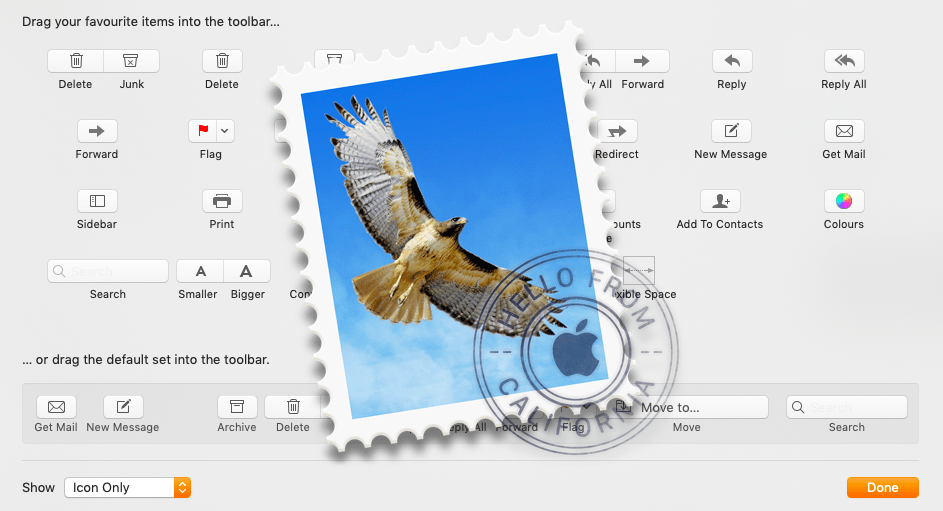






How does this compare with search within Mail, which so often disappoints?
I find it much more effective. That is why I wrote this.