Mac tip: How to always Insert Attachments at End of Message in Mail
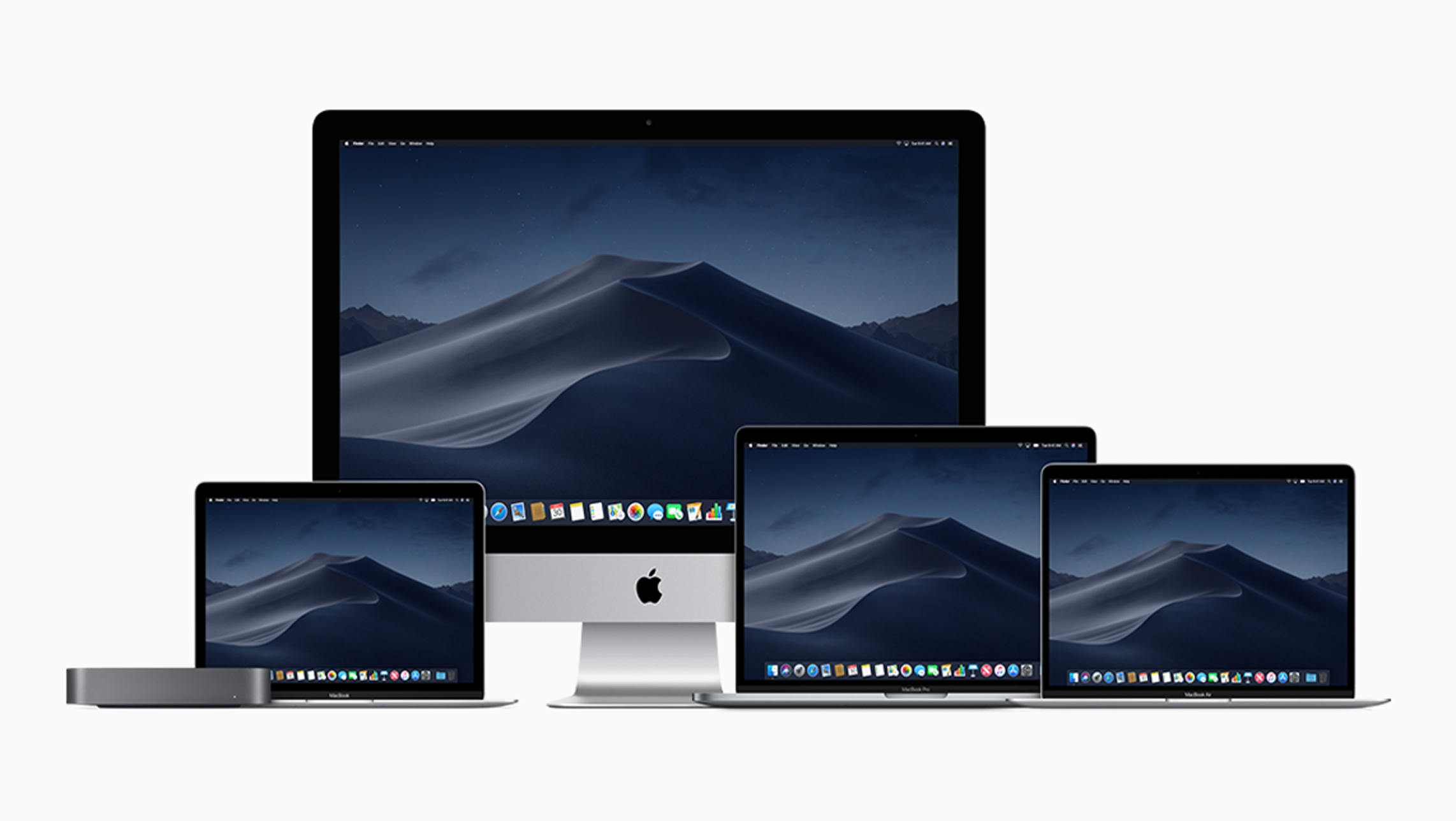
With one simple setting you can make sure that every time you add an attachment to an email it will appear at the end of your email, rather than interrupting message flow.
Here is how to always insert attachments at end of message in Mail.
The Edit tool that time forgot
Every application has its own sets of preferences, and they aren’t always especially clear.
That’s why so many people are unaware of this particular Mail setting. When enabled your attachments will always appear at the end of your message:
- In Mail view (not a new message window) tap Edit in the Menu
- Now choose tap Attachments and a second set of options will appear, these include:
- Include Original Attachments in Reply.
- Always Send Windows-friendly Attachments.
- Always Insert Attachments at End of Message.
- Check ‘Always Insert Attachments at End of Message’.
In future, when you add an attachment to a message it will appear after your signature at the end of the email. Which is a lot more logical.
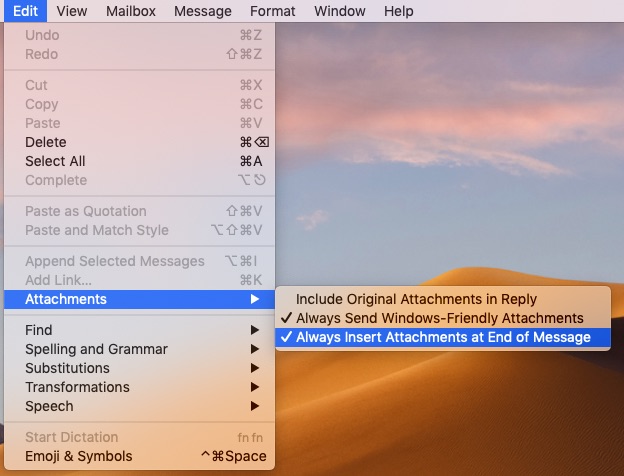
How to always insert attachments at end of message in Mail.
More tips for Mail
Here are some other Mail tips I’ve written over the last few years:
- 7 hard to find controls in Apple’s Mail
- How to use Mac Mail’s Smart Mailboxes for better project management
- Why and how you should use email thread notifications on iPad and iPhone
- How To Fix Apple Mail When It Slows Your Mac
- Mac: How to use Spotlight’s Boolean talents to find email fast
- How to use Apple’s Mail Settings Lookup tool
- How to use Siri to remind you of emails and websites
- Do you use this sometimes essential Mail tip?
- Mac tip: A foolproof way to eliminate unwanted email
- Mac and iPad users: Do you use this little-known Mail tip?
- How and why to use Rules in iCloud Mail
- macOS: How to create an AutoResponder message in Mail
Please follow me on Twitter, or join me in the AppleHolic’s bar & grill and Apple Discussions groups on MeWe.



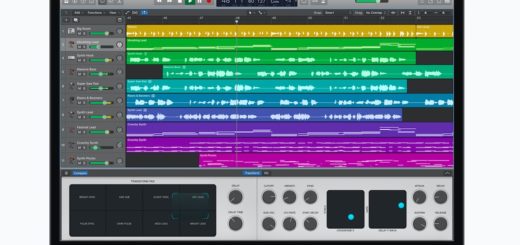

Unfortunately this doesn’t seem to work for attachments to reply messages (in Mac Mail, Sequoia 15.1.1). When I try to attach a doc immediately after a reply message using the paperclip (say, atop a long email chain), the doc icon instead gets pushed down below the previous email–which makes it inconvenient for the recipient to find it. I’ve checked “Always Insert Attachment at the End of Message”; but for the recipient, the attachment still appears below the previous email, not after my reply. Any ideas?
I will take a look at that, thanks for alerting me – this may be a small detail that has (sadly) changed over time.