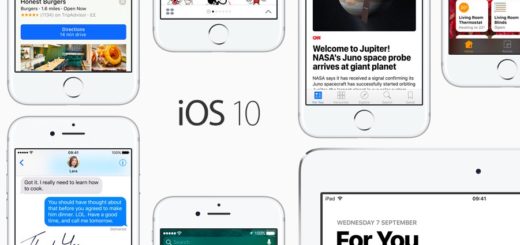Mac tip: How to make Hot Corners great again

Skate anywhere you want to on the Mac desktop with this handy Hot Corner tip!
“Hot Corners are…”
[Accidentally moves cursor to corner enters Mission Control.]
Sorry, let me start again
[Clumsy cursor movement puts display to sleep.]
My terrible talent for accidentally invoking Hot Corner controls is precisely why I stopped using them.
I know I’m not alone in this.
Is it time to love Hot Corners again?
Every Mac user can invoke their Hot Corner control by accidentally hitting the corner.
To protect against this kind of distraction some Mac users actively avoid the corners of their display, cramping their available workspace as they do.
It doesn’t need to be this way.
How to make Hot Corners great again:
- Launch System Preferences and choose Mission Control.
- Tap the Hot Corners button
- Click the first Hot Corner you want to change and review the options.
- Now press a modifier key – any will do, Command, Option, Control or even Shift.
- You should see the icon for the modifier key appear beside the Hot Corner options. Select the appropriate action for that corner.
- Repeat this process for each corner you want to use or adjust
From now on you can skate your cursor anywhere you want on your display without ever accidentally invoking the Hot Corner action.
This is because at those times when you do actually want to invoke that action you have to express this by holding down the conditional key you selected while sliding your cursor generously into the relevant corner with complete sensual abandon (maybe not, but you get the idea).
Accidental hot cornerization has become a thing of the past and the entire Mac desktop has become your own! Enjoy every precious moment!
Please follow me on Twitter, or join me in the AppleHolic’s bar & grill and Apple Discussions groups on MeWe.