No, NameDrop really isn’t a child protection nightmare so stop saying so
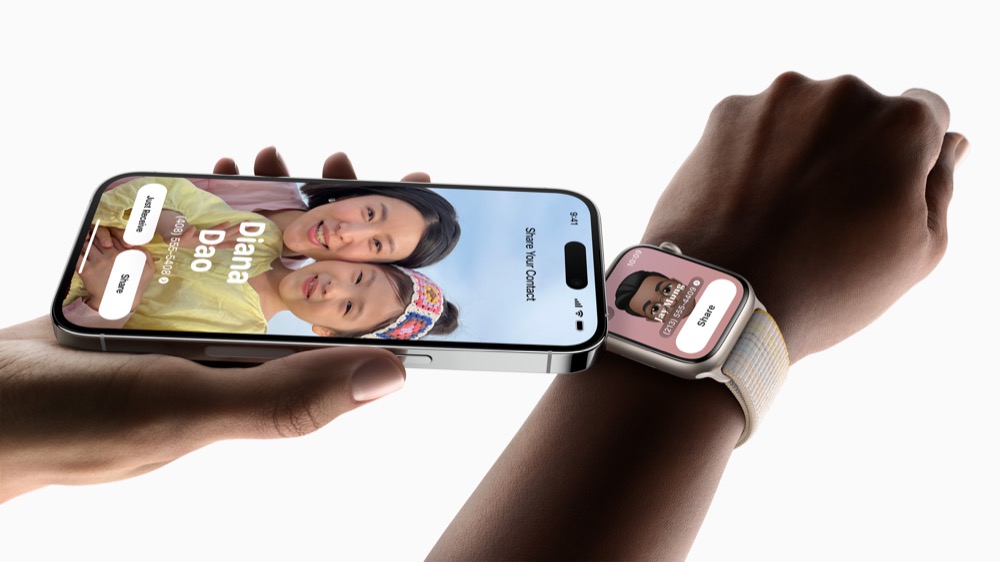
NameDrop is one of Apple’s best new features for iOS 17 and Apple Watch. As explained here, you’ll use it to swap your contact details swiftly and easily with other people using iPhone or Apple Watch just by placing two devices close to each other for a few seconds.
It relies on a safe pair of hands
It’s really useful and what makes it safe is that both parties need to agree that they want it to work. Though some police departments don’t seem to understand that, with some warning parents to switch the feature off. They argue that predators could use the feature to steal personal contact data from people just by placing their own phone alongside the teens.
That’s not really true.
Just look at what’s really happening…
What’s really happening…
When you bring two devices together the Near-Field Communication (NFC) chips inside them create an instant connection to share names or photos. “A glow emerges from both devices and Apple Watch vibrates to indicate a connection is being made,” says Apple.
Keep holding the devices close together and NameDrop appears on both screens, you get to choose what you want to share on your device and tap a button to share the data. Both devices have to almost be touching and you remain in control of what is shared and if it is shared at all.
To achieve this, NameDrop has several protections already in place.
- First, it uses AirDrop’s default sharing settings, which include off, only people in your contacts book, and everyone for 10 minutes.
- By default, NameDrop is in Contacts Only mode, which means no one can steal data without express permission being given by the user.
NameDrop is a protected service
What’s important to note is that you get to decide what you want to share, and you need to approve the transfer, which means police warnings this can happen without permission are, at best, unlikely.
Apple’s existing NameDrop protections mean that in order for that to happen you or your kid would have to leave the phone unattended while AirDrop Settings are set to Everyone for 10 minutes. That means attackers have a ten-minute window to strike, and even then can only really try it on against an unattended iPhone.
It’s hard to avoid thinking police are being somewhat alarmist here.
How to switch it off
If you are someone who is concerned your child may accidentally set their sharing settings to ‘Everyone for 10 minutes’ before leaving their iPhone unattended near some kind of predator who happens to be in the same room, knows what your kid has done, and happens to hold a compatible Apple device, you can switch NameDrop off.
To do so, just got to Settings>General>AirDrop>Bringing Devices Together and switch it off.
Please follow me on Mastodon, or join me in the AppleHolic’s bar & grill and Apple Discussions groups on MeWe.



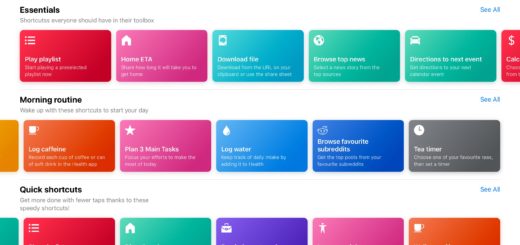

It locks out the password keychain too, which found out by accident. I had my daughter’s phone right beside my phone when I went into my passwords section in settings to look up a login that apparently wasn’t stored on her phone. Namedrop was triggered and suddenly my phone locked out password access till I aborted it.
That sounds like an additional security step that I like quite a lot!