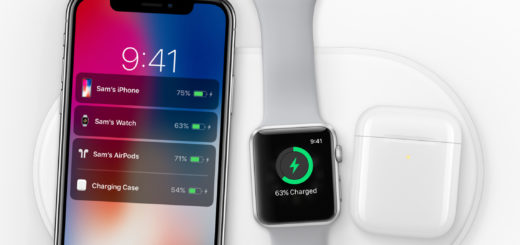Password protect Pages, Numbers & Keynote docs on iOS & Mac
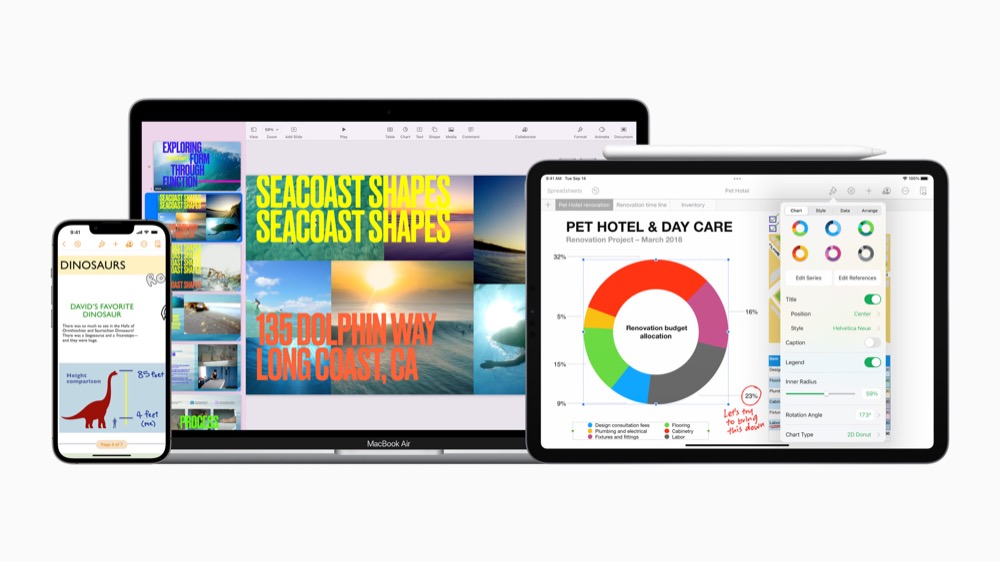
Packed with features and free with every Mac, iPad or iPhone
Anyone sharing confidential data should get to know how to password protect their documents before sharing them, particularly when handling financial affairs.
Fortunately, Apple has made it possible to password protect documents created across the iWork suite (Pages, Numbers & Keynote) on iPhones, iPads, and Mac. Here’s what you need to know:
Password-protect Pages, Numbers & Keynote on a Mac
When you have created your document and you want to password protect it, you just need to follow these simple steps:
- Choose File in the Menu bar.
- In the dropdown menu that appears, choose Set Password.
- If your computer isn’t set up for Touch ID, “Remember this password in my keychain” appears.
- Just select the tickbox to add the password to your keychain so you don’t have to type it.
You can also change or remove a password once it is set in File>Change Password. You will need to know the original password to make this change. Please explore how to password protect individual files and folders on your Mac here.
Password-protect Pages, Numbers & Keynote on iPhone & iPad
You can password protect documents on iPhone and iPad. Just open the document you want to password protect up in the relevant app, and tap the spanner/wrench icon you’ll see in Settings. Then choose Set Password, and you can enter the password and add a hint to remind you if you forget it. Don’t do as I always do and create a hint that reminds you of something completely different.
In future you’ll need to use that password to open the document on any platform.
[Also read: How to secure your life from stalkers, snoopers, and sneaks]
Bonus tip: Set passwords in iCloud
You can also password-protect documents stored in your iCloud Drive via iCloud online using a browser.
- Open iCloud.com and open the document using the online versions of the iWork apps.
- Choose the spanner/wrench and then select Set Password.
- Create the password.
What kind of passwords can I use?
You can create complex passwords to secure your documents. They can include almost any mix of numbers, capital, and lowercase letters. You can also use special keyboard characters. This helps you make passwords that are ultra-secure. The problem with ultra-secure passwords is that if you forget them, you’ll be unable to open the document, so do take a note of it somewhere.
Please explore my other tips here.
Please follow me on Twitter, or join me in the AppleHolic’s bar & grill and Apple Discussions groups on MeWe.