Photos: How to adjust image perspective in iOS 13
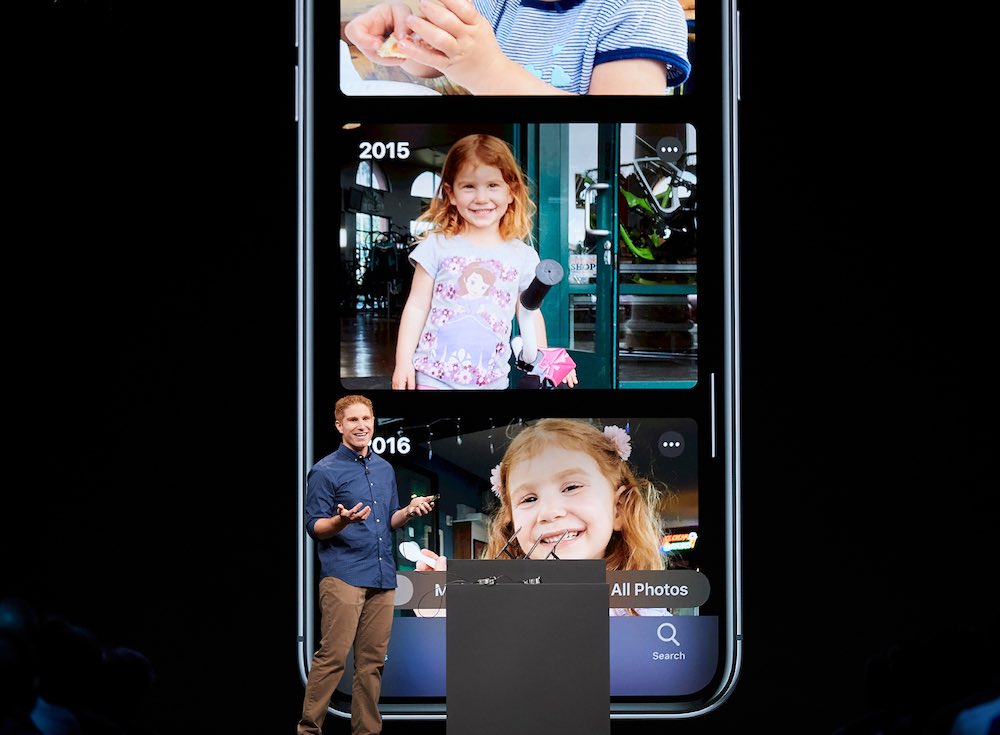
Justin Titi displays intelligently curated photo albums in iOS 13.
You can adjust the perspective along the x-axis and y-axis in Photos, starting in iOS 13, Apple told us at WWDC. Here’s what you’ll need to know to start adjusting perspective in Photos on iPad and iPhone.
Now you can adjust perspective in Photos
Apple introduced a range of new Photos editing tools and effects in iOS 13, including two for adjusting perspective, which you’ll find inside of the crop tool when editing a photo or video.
The company’s applied machine intelligence is all across Photos.
Those tools also come into play to enhance the appearance of images your device curates into automated Memories albums.
It seems clear that the new perspective tool relies on the same intelligence, as it lets you alter the perspective in which the subject of an image appears.
You can get some sense of how the perspective shift works in iOS 13 here:
Another cool iOS 13 feature: adjusting x and y skew for photos and videos. (Instagram has had this feature for ages) pic.twitter.com/QErzWBX3Sz
— Ray Wong (@raywongy) June 11, 2019
I think the feature depends on Apples Image Saliency awareness tools inside of the Vision Framework of Core ML. This exciting framework also enables effortless image classification, identification of image similarities and better face detection and is available for developers to use within their own apps.
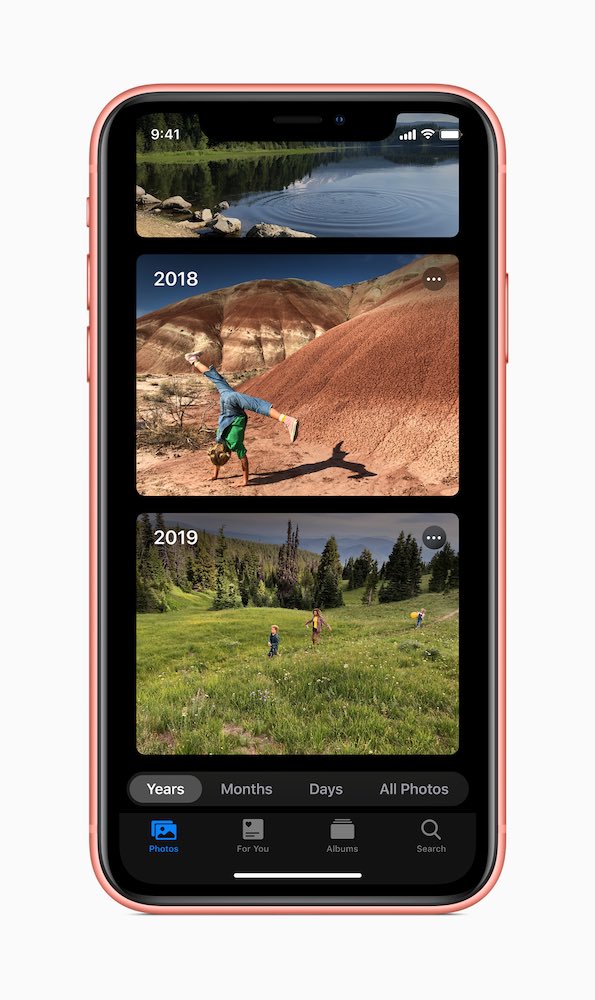
Apple’s made Memories much smarter
How does it work?
To access the perspective tools:
- Choose an image and tap
- Tap the Crop Tool and crop the image if you wish.
- You will see three new tools: From the left the first lets you crop and rotate the image, the second gives you perspective controls from the top to bottom axis of the image while the third also offers perspective from the left to right.
- To use any of these tools, tap them, and then use the slider underneath to optimize your image.
In each case you will see the tool you are currently in denoted by a small dot above or below it. This is now common across the Photos interface.
Much more to say
There’s a lot more to say concerning Apple’s improvements to its Photos app, which I’ll be returning to at a later point. A non-exhaustive quick tour of upcoming highlights includes the following:
- More intuitive access to existing image editing tools including exposure, highlights, shadows, black point.
- Easier access to tools to generate horizontal flip, rotation, and perspective adjustments
- Apple has made it easier to distinguish which edit function menu you are in by placing a yellow dot underneath the relevant choice.
iOS 13 – video editing inside Photos: crop, flip, perspective, rotation and more pic.twitter.com/HvkAqBwIMj
— cino (@domenicopanacea) June 6, 2019
- Portrait Lighting adjustments can be applied in the Camera app.
- A new High-Key Mono effect creates beautiful, monochromatic portrait images. You also get many more controls over the look and feel of default effects.
Additional improvements include more control of the automatic magic wand image improvement tool and an auto-crop tool that attempts to make images more dramatic.
[amazon_link asins=’B074WG19MP’ template=’ProductCarousel’ store=’9to5ma-20′ marketplace=’US’ link_id=’f55ca770-9bc1-47d7-a789-e210566b0972′]
All these and also for video
What’s really exciting in a device that is in the hands of millions of users is that the new Photo features also works with video.
“Nearly everything you can do with a photo you can now do with a video. Adjustments, filters, and crop support video editing, so you can rotate, increase exposure, or even apply filters to your videos,” Apple claims.
That’s going to mean much better videos and images in most people’s Twitter feeds, I guess.
Please follow me on Twitter, or join me in the AppleHolic’s bar & grill and Apple Discussions groups on MeWe.

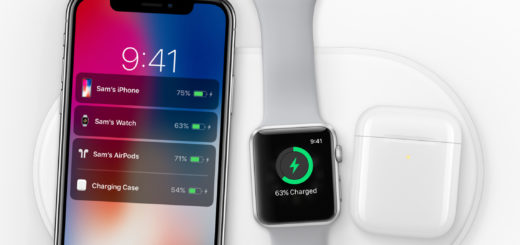



Will photo skew show up in MacOS?