Six steps to move from Android to iPhone
The Apple Retail Store in Brussels (pictured) was clearly a testing ground for these new ideas.
We learned yesterday that around 4 million US smartphone owners may move from Android to iPhone over the next 12 months.
Easy to do
The good news is that migrating to Apple’s platform is much easier than it used to be, thanks to the free Move to iOS app Android users can download from Google Play. (The app was downloaded over a million times before October 2015).
So now you’ve downloaded the app to that old Android smartphone, what should you do next?
Starting up
- First make sure you are moving from Android 4.0 or later to an iPhone 5 or later that is running iOS 9, or later.
- Second, check that Wi-Fi is active on your Android device and upgrade to the latest edition of the Chrome browser.
- Plug both the iOS and old smartphone into power, and make sure there’s enough capacity on the iPhone for the data you want to switch across, including any that’s saved on your external MicroSD card, if any.
- In some cases you may find the process doesn’t work, one thing you can do is restart both devices before you begin – it makes sense to do so anyway.
- Ensure any apps that may interfere with Wi-Fi stability (such as Smart Network Switch) are switched off on your Android.
The six steps
You should now be ready to go through the process, just follow these simple steps:
You should start setting up your iOS device following the instructions the system provides. You’ll reach the Apps & Data screen once you finish assigning a print to TouchID. When you reach the Apps & Data screen you will see four choices:
- Restore from iCloud Backup
- Restore from iTunes Backup
- Set Up as New iPhone
- Move Data from Android
You should select “Move Data from Android”.
- Now you should reach for your Android phone and launch the Move to iOS app. You’ll need to read and tap Agree to the terms and conditions of using the app, after which you should tap Next in the top corner of the Find Your Code screen you’ll be taken to.
- Put down your Android and pick up your iPhone, tap Continue on the Move From Android screen that appeared when you selected “Move Data from Android”. A code (consisting of either six or ten digits) should appear, though you may have to wait a little bit.
- Returning to the Android device and Move to iOS you should enter the code received on your iPhone and wait for the Transfer Data screen to show. Once it does you’ll be given the chance to choose what content you want to transfer, things like contacts, message history, photos and videos, web bookmarks, mail accounts, and calendars can be transferred. Your system will also automatically attempt to download any iOS versions of apps you have installed. Apps that cost money for their iOS equivalent will be added to your Wish List.
- The process of transferring all this data may take some time. Don’t touch either device until the iOS device says the process is complete.
- Once this process is complete you can continue setting up your iOS device.
If you find some of your items have not successfully transferred you can follow these instructions to move things manually.
Hope this helps one of the four million in the US expected to migrate from Android to iPhone in the next few months.

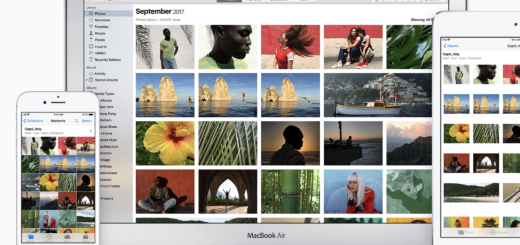



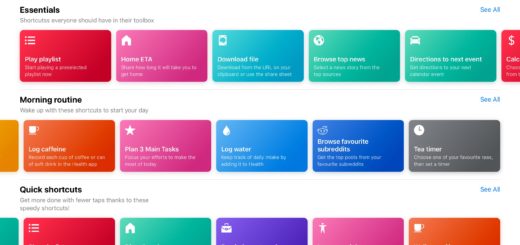
And Samsung thought iOS was THAT limited. For shame!