The best Apple Time Machine tip I have ever seen

I’m thrilled. I spend a lot of time urging readers to backup — see here, or here — but when it comes to Time Machine/Time Capsule I kind of gave up. Why? Because it takes so very long to back your data up — I mean, the system is seriously slow. That first backup can take days, and you can’t let your Mac sleep for the whole thing. Dreary.
Not any more.
Not any more because I’ve come across the very best Time Machine tip I’ve ever seen, and it’s makes those backups happen super fast — seriously so, you can see the data flying across the network.
Thanks to Mac KungFu I’ve found a Terminal code that lets you prioritise the Time Machine traffic backup — you see, one of the reasons the process takes so long is because it’s kind of designated as a background activity and the process is never prioritised, which is good as it basically assumes you’re doing something else with your Mac.
Here’s how to speed the process up:
Launch Terminal and paste in the following:
sudo sysctl debug.lowpri_throttle_enabled=0
You’ll need to type your login password to initiate the process.
From MacKungFu: “This command prevents Time Machine’s backup process assuming a low CPU priority, allowing backups to complete insanely quickly. In fact, you’ll see MB and GBs tick past on the Time Capsule progress display in a second-by-second fashion (provided your Mac isn’t very busy with some other task).”
The only problem with this tip is that it doesn’t persist after your system shuts down — but it turns out there’s a script for that, which I’ll leave you to find over at the site.
Both tips are so smart and useful I think some enterprising developer should make an app to enable them, which must surely be possible (let me know if you already have)…
I want to say that this tip just saved me a huge number of hours backing up one of my Macs for a Sierra upgrade. I think it will make a huge difference to any Time Machine user.
Oh, and do take a moment to look at the huge price discounts available on Time Capsules over at Amazon — it’s enough to make you think an upgrade’s coming…




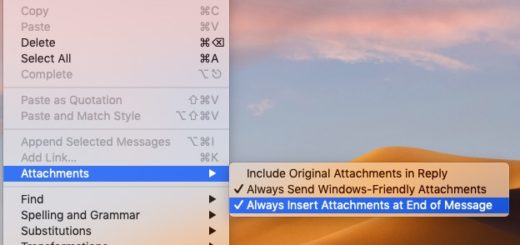
Just plug it into an ethernet cable connected to your Time Capsule whenever there’s a big backup underway. It will happen even faster than your suggestion. Keep the ethernet cab;e handy but hidden in your living room and you can just pull it out whenever you need it.
yeah sure, but who can be arsed, really?
What other low priority tasks are brought to the same priority as user application tasks? Could there be a problem with competition for CPU that results in system performance issues? Is there a way to select only the Time Machine task and select a priority?
Yeah — I wouldn’t advise doing it when you were doing something important.
Will the above Terminal command also work the other way – from TM Backup to Computer’s newly replaced HD/SSD?
Great tip, I’ve also been frustrated at the speed. Need I enter another Terminal line to remove reset the priority to the default?
Chris, it looks like a boolean value so
sudo sysctl debug.lowpri_throttle_enabled=1
should do it. But like the article states above, it resets after the computer is restarted