The Essential Siri Apple Music Commands Guide
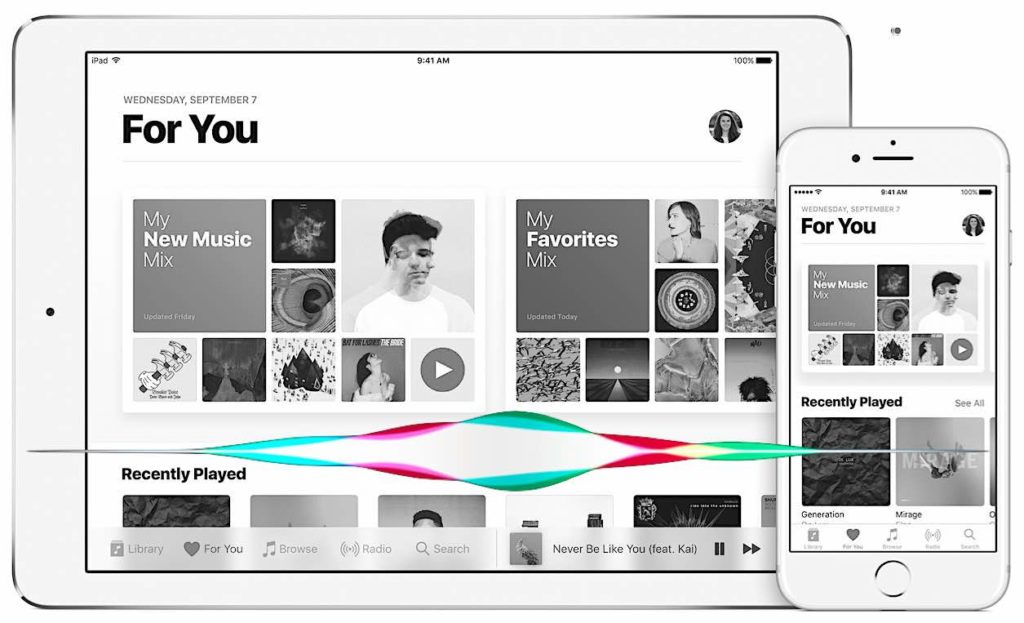
Are you getting the best out of Siri and Apple Music on your iPhone, iPad, Apple TV or Mac? Take a quick glance at these tips to find out.
The Obvious
Yes, you can ask Siri to play whatever you want it to play, “Play songs by Jane’s Addiction”, or “Play Full Metal Jerkoff”, or “Play all music by George Michael”, or whatever you want.
Control Music Playback
You can also use Siri to control music playback, which is particularly useful if you want to keep your iPhone in your pocket. Siri understands the following:
- Play
- Pause
- Stop
- Skip forward, Skip Back
- Shuffle this album, turn Shuffle on, turn Shuffle off
- Repeat this album or track, or “turn repeat off”.
You can even ask Siri to shuffle music by or from a specific artist, album or playlist, including Apple Music playlists.
[Also read: 101+ funny things to ask Siri]
Music Discovery
When you are out and about you can ask Siri to recognize tracks you hear playing near you. If you come across a track you like you can ask Siri to add it to your collection, just say “Add this track to my library”, or “Buy this song”. If you are listening to Beats 1 you can ask it “Who sings this?” if you come across a track you like. (You can even ask it to “Play an album by [artist name] that you think I will like”, or get Siri to “Play happy music”, and ask it to “play me songs like this”.
“After this”
You can ask Siri to play a specific track, just tell it “After this play [name the track].”
Set the Mood
If you want to quickly create a playlist you can select a song you think might be appropriate and ask Siri to “Play more like this”. Siri will put together up to fifty songs it thinks are appropriate from your available collection of downloaded tracks.
On My Radio
You can ask Siri to play Beats 1, or ask it for other Apple Radio stations, such as “Play Metal radio”.
Music Expert
You can ask Siri to play songs from any particular year, so if you’re having an Eighties party you can ask it to “Play the top songs” for a specific year. You can also ask it to play the first (or second, third, fourth, etc.) album (or single) by a specific named artist.
“Like this song”
To get the most from the AI inside Apple Music you need to train it. To train it you need to tell the app which songs you like most – the thing is I don’t think may people do this. By far the easiest way to do this is to use Siri. When a song you like is playing just tell it “Like this song”.
Don’t like?
You can also let Siri know when Apple Music plays a song you don’t like, just say “Hey Siri, never play this song again”.
Use “My”
Apple Music user? Don’t forget that when you tell Siri to play something it will play whatever is available in the Apple Music catalog. If you want it to play music you own that is already downloaded to your device, just add the word “my” to your request, so, “Please play my music from Jane’s Addiction”.
Apple Watch
You can use Apple Watch to control iPhone music playback. Just press and hold the Digital Crown to get to Siri on the Watch.
Any more? Please let us know of any other useful Apple Music and Siri features you come across in comments below.
Siri was recently made available for the Mac. Are you using Siri on the Mac? Let us know by voting in this poll.
[CP_POLLS id=”5″]





Thank you for the ‘my music’ addition to the Siri command. When using Siri in my car (without Wi-Fi or allowing cellular music access), I always got the Uh Oh, looks like you’re not on Wi-Fi error message if I tried something more complicated than asking Siri to play a playlist. I’d been searching for the solution to let me request specific albums or artists for a while now. So thanks for solving the mystery.