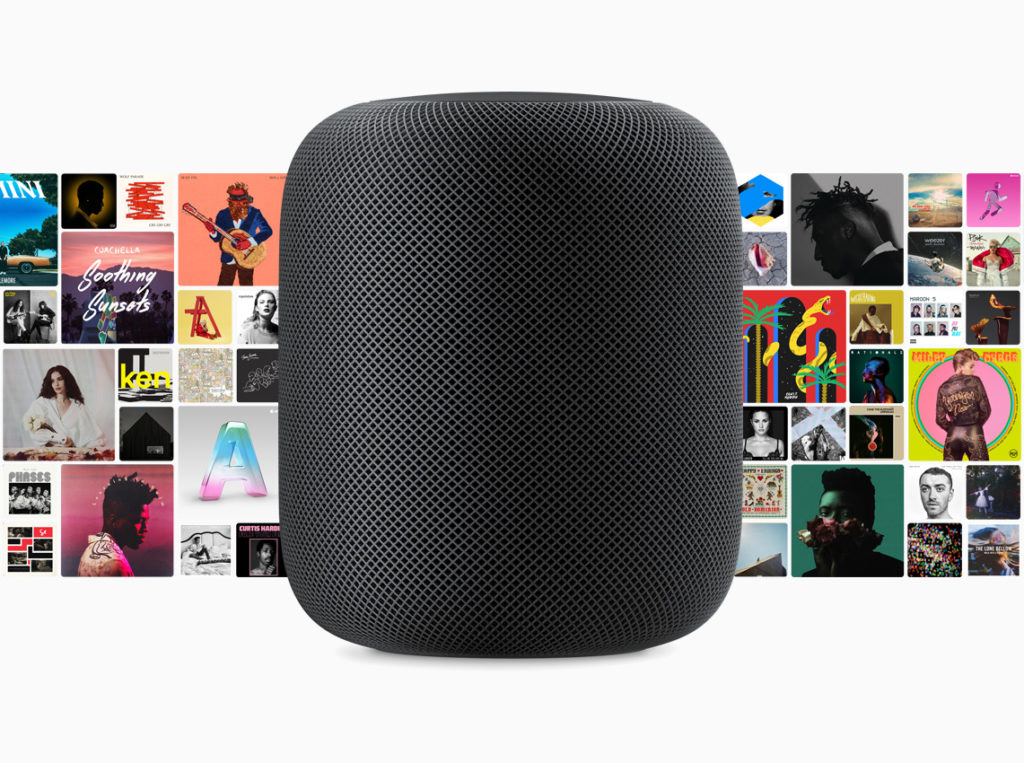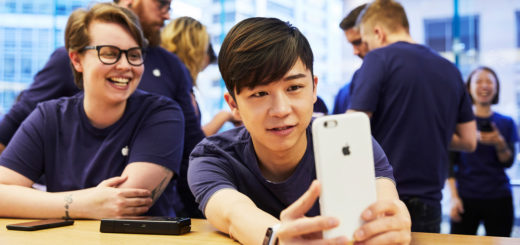Video: How to use Apple’s HomePod, and other stories
As millions of HomePod owners everywhere pick up their smart speaker system to find no trace of a big white circle and wonder what the fuss is all about, interest in getting the best out of the new Apple audio system is at its peak.
Watch the movies
Apple has published a range of videos explaining how to get the best possible use out of HomePod.
WARNING: All these videos use the phrase “Hey Siri..”, so if you are playing them near your HomePod your system will respond to the instructions contained in the video. That’s why before you watch these you should say, “Hey Siri, stop listening.” Siri will ask you if that’s what you really want, say “Yes”. When you want to get Siri listening again, just tap the center of the display at the top and say “Hey Siri, start listening”. (You can also use the Home app, but this is easier).
Now you’ve switched Siri’s ears off, you can watch these videos.
How to use Siri for music
The following video explains how to choose and play tracks, fast forward and rewind through tracks, raise and reduce volume and more.
https://youtu.be/42pt67WbvZU
How to adjust HomePod Settings
This video explains how to configure your HomePod using the Home app on your iPhone. It’s well worth taking becoming familiar with this as it is likely that future HomePod software upgrades will be delivered using Home app.
https://youtu.be/Qegtls2wtYk
How to use the touch controls on your HomePod
HomePod actually has touch controls:
- Tap: Play/Pause
- Triple tap: Play Previous Track
- Tap or hold plus: Volume Up
- Tap or hold minus: Volume Down
- Double tap: Next Track
- Touch and hold: Siri
https://youtu.be/abOW_Cj0y5M
How to get the most from HomePod
This 3-minute clip is a much more complete account of some of the things you can do with Siri on your HomePod. It includes:
- Use of music and podcasts
- Control from an iPhone, and use HomePod as a speaker phone
- More you can do with Siri, including timers and useful information
- How to control a smart home
https://youtu.be/ZABBsla6dtA
Looking for even more information?
I’d really like it if you took a look at my other HomePod guides, and I’ve also assembled a large collection of links to other useful information sources:
- Yes, you can play Spotify on HomePod
- 80 things Apple says you can ask Siri on HomePod
- How to set up your new Apple HomePod
- 14(+) things we just learned about Apple’s HomePod (Updated)
- Essential Siri HomePod Apple Music commands
If you want to dig more deeply into what you can do with your HomePod, Apple has also published a complete guide that you can read online here. It also offers a set of technical support notes, including the following:
- Set up and Use HomePod: https://apple.co/2EdLrSr
- If you can’t set up HomePod: https://apple.co/2o1A7ml
- Use Personal Requests on HomePod: https://apple.co/2nUdAqL
- If HomePod isn‘t responding: https://apple.co/2EbelGJ
- Update HomePod: https://apple.co/2EPnSAq
- Use the Home App on your iPhone, iPad and iPod Touch: https://apple.co/2nO4qg3
- Control your Home with Siri: https://apple.co/2BlkL3k
- Use HomePod as a speakerphone: https://apple.co/2BLJC1l
- Using VoiceOver on HomePod: https://apple.co/2Bll7XI
- Add music to your queue to play next: https://apple.co/2BO6Owf
- Do more with Siri on HomePod: https://apple.co/2C5cMnR
- Join Apple Music on your iPhone, iPad, iPod touch, Mac, or PC: https://apple.co/2BN5v0l
- Subscribe and listen to podcasts: https://apple.co/2GYZugp
- How to AirPlay audio: https://apple.co/2EeBNyL
Your vote matters
Are you getting/have you purchased a HomePod? Let me know in the survey below:
[CP_POLLS id=”27″]