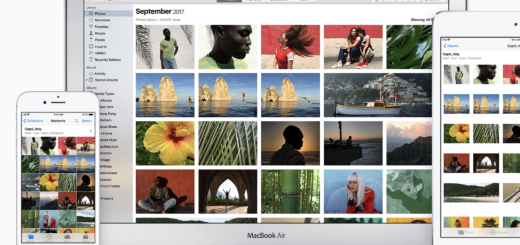What is AirPods Pro Conversation Boost and how does it work?

Conversation Boost is a newly-introduced AirPods Pro feature that works to boost the volume of a person speaking to you. It is designed to help people with mild hearing problems, but is not intended to replace a conventional hearing aid.
What is Conversation Boost?
Conversation Boost makes use of the beam-forming microphones packed inside the AirPods Pro. These are employed to boost the volume of a person speaking in front of you so you can hear them better.
What do I need to use Conversation Boost?
You need AirPods Pro running the latest firmware version and an iPhone or iPad running iOS/iPad OS 15 or later to use the feature.
To check which version of the firmware your AirPods Pro are running do this:
- Connect your AirPods Pro to your iPhone.
- Now open Settings>General>About on your iPhone
- Tap AirPods
- Look at the Firmware Version. This needs to be 4A400 or later.
- To update your AirPods Pro, plug them into power in the charging case and place your paired device nearby. There is no way to rush this process but at some point the update will be installed. (I left mine overnight).

Conversation Boost makes use of the beam forming microphones in your AirPods Pro to help make conversation easier to hear.
How to enable Conversation Booost
Once your AirPods are updated enable the feature as follows:
- Open Settings>Accessibility
- Choose Audio/Visual
- Tap Headphone Accommodations and toggle these to on.
- Choose Transparency Mode and then toggle Conversation Boost to on (green).
You can also control how much Ambient Noise is picked up.
How to add Conversation Boost button to Control Center
You’re not going to want to enable Conversation Boost all the time. Apple knows this, and has made it possible to create a button on the Control Center to switch the feature on and off again. That way you can enable it when you need it. Let’s make that button:
- Open Settings and choose Control Center.
- Tap the Plus sign beside the Hearing control.
- You’ll now be able to enable and disable the feature at will.
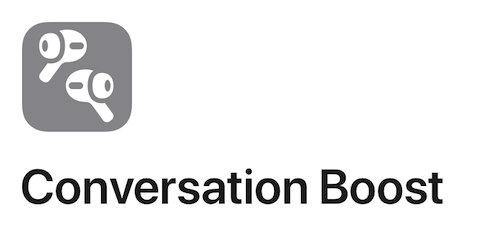
What about Live Listen?
The difference between Conversation Boost and Live Listen is that the latter turns your iPhone into a remote microphone that takes audio it picks up and sends it to your AirPods Pro. Conversation Boost simply makes conversation around you easier to hear.
One more thing: If your audiologist has provided you with an audiogram of your hearing you can enter that data in Health Settings and your Airpods will automatically adjust the volume of various frequencies to suit your hearing profile.
Even more iOS 15 and iPad tips
Want more tips on new tools and settings in iOS 15, iPad OS 15 and Monterey? Try these:
- How to use iPad OS 15’s brilliant new multitasking features
- How to use Apple’s clever Visual Look Up system in iOS 15
- How to translate text everywhere with iPhones, iPads, Macs
- How to change Safari address bar position on iPhone
- How to make Safari tabs great again on iPadOS 15
- How to use Full Keyboard Access in macOS Monterey
- What’s new in Reminders on iPhone, iPad and Mac?
- How to use iCloud Data Recovery on iOS and Mac
- iOS 15: How Apple makes it easier to find stolen iPhones
- What is Apple’s Digital Legacy and how do you use it?
- How to make Safari tabs great again on iPadOS 15
- What to do if Universal Clipboard stops working
- How to change the size of text for specific apps in iOS 15
- 12 Siri commands that work offline in iOS 15 and later
- How to use QuickNotes on iPad and Mac
- How to use Low Power Mode on iPad and Mac
- What’s coming with tvOS 15 on September 20?
- How to share Health data and other improvements in iOS 15
Please follow me on Twitter, or join me in the AppleHolic’s bar & grill and Apple Discussions groups on MeWe.