What to do if Apple Watch Workout data missing or apps don’t launch
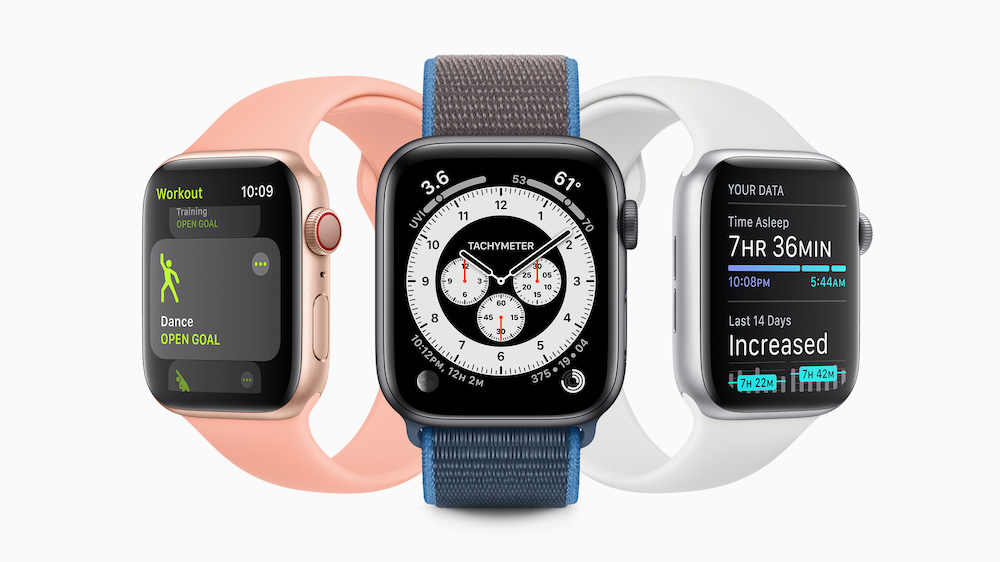
Ooops….
If you’ve upgraded your iPhone to iOS 14 and your Apple Watch to watchOS 7, I have some bad news for you: you may need to do it again. Here’s the story:
What’s happening?
An Apple tech support document warns of multiple problems afflicting some users who have upgraded their devices.
These consist of missing GPS data, Workout maps and apps (Heart, Activity, Fitness) that don’t launch. They also include apps losing data, unexpected battery life drain and many other problems.
Apple has published a lengthy list of these problems, which you can skip through to get to the complete solution below. It tells us that if you have two or more of those problems, you’ll need to unpair your watch, create an iCloud backup of your iPhone, erase all contents on your phone and then restore both watch and smartphone from backup.
In other words, the problem is a big one as this is the uber-fix everyone uses when they can’t solve a software problem.
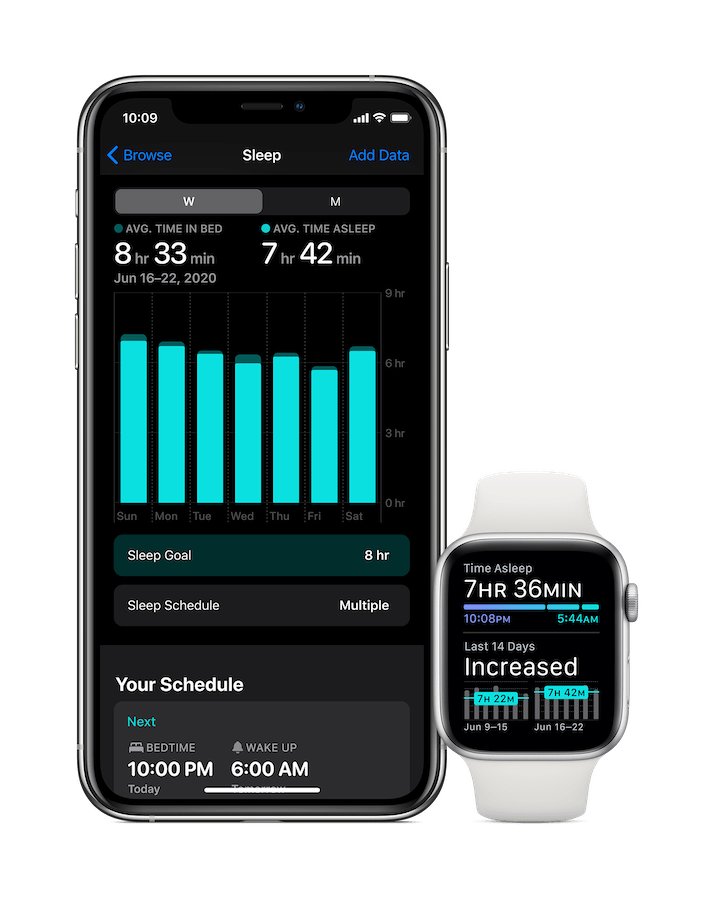
So, what kind of problems?
Apple’s notes tell us the following symptoms. If you have two or more of them move on to the fix.
-
Your workout route maps are missing in the Fitness app on iPhone for previous GPS-enabled workouts from your Apple Watch.
-
The Activity, Heart Rate, or other health-related apps fail to launch or load data on your Apple Watch.
-
The Fitness app or Health app fail to launch or load data on your iPhone.
-
The Health app or Fitness app is reporting an inaccurate amount of data storage on your iPhone.
-
The Activity app is reporting an inaccurate amount of data storage on your Apple Watch.
-
Your environmental sound levels data or headphone audio levels data from Apple Watch is missing in the Health app on iPhone.
-
Increased battery drain on your iPhone or Apple Watch.
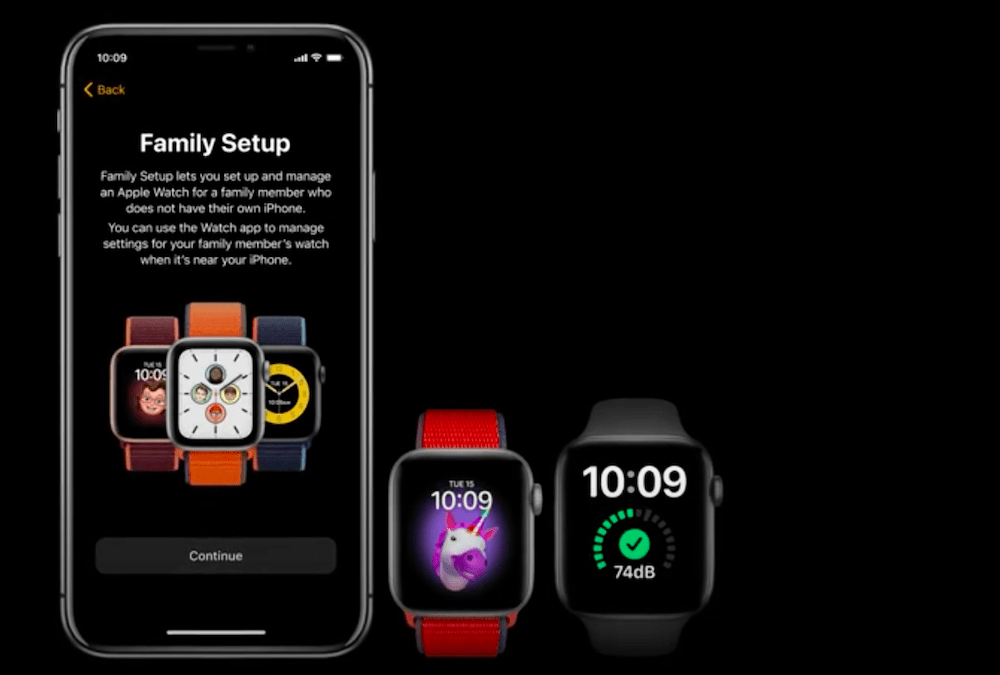
Family Setup lets one iPhone manage multiple watches
How to fix this
OK, let’s do this tedious fixing thing. Make sure you have time.
Unpair your Apple Watch
Open the Watch app, choose the watch you need to unpair, tap the info button and then tap Unpair Apple Watch. Your iPhone will make a backup of your watch during this process, Apple says.
Verify iCloud
- Make sure you have enough storage space in iCloud.
- Open Settings>Your name>iCloud and check that Health is on, or turn it on.
- Still in Settings>Your name>iCloud tap iCloud Backup and ensure it is enabled.
- Tap Back Up Now to make a backup and wait for it to complete.
Erase iPhone
Open Settings>General>Reset and choose Erase All Content and Settings. Even all these years on I still catch my breath when I tap this button. Just make sure the backup is complete.
Restore from backup
- Turn your iPhone on again and restore it from the iCloud backup you just made.
- When restored, open the Watch app and start Pairing it to your phone.
- Think about what else you could be doing.
- Tap Restore from Backup and select your most recent backup to restore.
- Sigh.
- Wait. Perhaps enjoy a nice cup of tea…
- And at the end of it all, everything will hopefully work again.
- If it doesn’t, drop a line to Apple Support.
Please follow me on Twitter, or join me in the AppleHolic’s bar & grill and Apple Discussions groups on MeWe.




