Why is Kernel_task CPU activity so high?
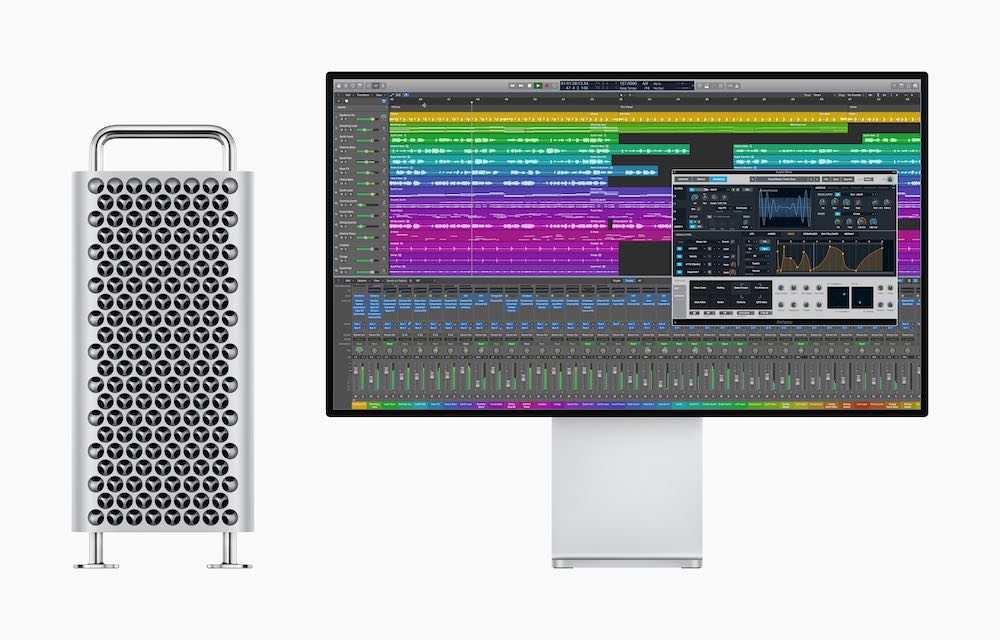
Logic X running on a Mac Pro
I was working on a short video and while transcoding clips I noticed my Mac seemed to have slowed down. Activity Monitor showed me a system process called kernel_task was using a lot of CPU. I wanted to find out why – was my Mac faulty, or was this normal?
What does Kernel_task mean?
Macs are complex machines and kernel tasks are the low-level tasks the operating system that runs them transact at all times.
The kernel is the core of the OS. It handles nearly all the relationships between components like memory, processor and software running on your Mac.
From the moment you switch your Mac on to the moment you switch it off, most every task your Mac does will go through kernel at some point.
The tasks are many, but your Mac sees them all as kernel_tasks in Activity Viewer.
In normal use, your Mac probably isn’t using too much processor power. The OS kernel will then assign other tasks to system memory – caching files, running the OS and so on.
If your Mac seems slow in normal use when you aren’t engaged in a complex task, you can usually get it back into tip-top shape by restarting your machine.
It’s possible one or more applications or processes just hasn’t relinquished memory for some reason. Restart makes this happen.
However, when you ask your Mac to do something more strenuous – such as transcoding video – then kernel will rush to reassign tasks.

Let kernel_task keep things cool
It will also do something else – and that is monitor the temperature of your CPU and your Mac – the last thing you, Apple or the operating system running your computer wants is an overheating-induced shutdown, kernel panic or other work-destroying event.
If the kernel identifies that your Mac is running hot while engaged in a difficult task, it will take steps to manage temperature.
In Activity Viewer, this will show as kernel_task using a great deal of CPU power.
You shouldn’t worry about this – it’s perfectly normal.
One of the functions of kernel_task is to help manage CPU temperature by making the CPU less available to processes that are using it intensely. In other words, kernel_task responds to conditions that cause your CPU to become too hot, even if your Mac doesn’t feel hot to you. It does not itself cause those conditions. When the CPU temperature decreases, kernel_task automatically reduces its activity.
This means that kernel_task isn’t really using all the CPU power Activity Viewer claims it to be using, it is simply using its hold of CPU efficiency to ensure system temperature remains in the safe zone.
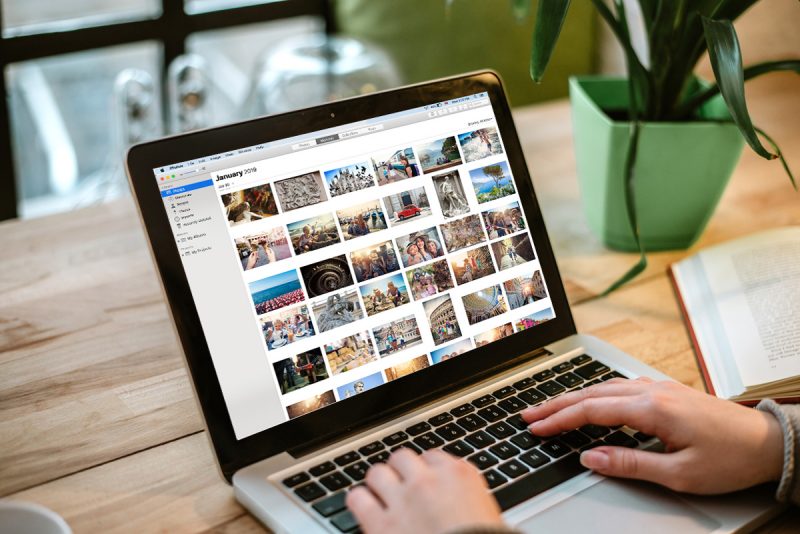
What if I’m not doing anything intensive?
This behaviour isn’t always generated by ostensibly challenging tasks. Some advertising and poorly built websites can force similar reactions by stretching Safari.
Flash was always a culprit. Facebook is usually a culprit. Try not to open too many concurrent tabs.
You may also sometimes find a problem with poorly-made plug-ins.
“Any process except kernel_task that is consistently using more than 70 percent of your CPU is putting a significant load on the CPU and could be malfunctioning,” Apple warns.
There is a way to test this, and that is to boot your Mac up in Safe mode.
- Save your current work
- Shut down your Mac
- Startup your Mac while holding down the Shift key
- When it turns on you’ll see the word Safe Boot on screen.
In this mode third-party kernel extensions (‘kexts’) are not enabled. Use your Mac to see if it becomes more responsive. If it does then you may want to delete any third-party software or drivers you may have installed recently once you restart in normal mode.
The thing is, most Mac users running software acquired from the Mac App Store are unlikely to run into such problems.
[amazon_link asins=’B00VIZ60QY’ template=’ProductCarousel’ store=’9to5ma-20′ marketplace=’US’ link_id=’6db156f8-a3e0-4a81-a2c5-1b8f689a8d33′]
What can I do to help my Mac stay cool?
The most likely reason for high kernel_task activity will usually be temperature management. The thing is, if you can help your Mac handle temperature more efficiently, kernel_task will be able to release more CPU cycles before it begins limiting them.
Fortunately, there are some simple steps you can take to help your Mac system stay cooler while it runs:
- If using a MacBook-type Mac, get yourself a laptop stand. This increases the air gap under the machine and helps the ventilation system work a little more efficiently.
- Clean your Mac regularly, and check the air vents.
- Get a cooling pad– many of these include built-in fans, which helps keep your system cool.
- Try to ensure you don’t block the air vents on your Mac, and leave plenty of space around it on your desk, because: AIR FLOW.
- If the problem persist, reset the SMC.
Please follow me on Twitter, or join me in the AppleHolic’s bar & grill and Apple Discussions groups on MeWe.




