WWDC: Apple adds AI to the iOS 13 Share pane

Apple’s WWDC 2019 was action-packed
Apple’s Share Sheet comes in for several changes in iOS 13, which attempts to make it both easier and more logical to navigate – the company said it wanted to make it possible to share items in a single tap with these enhancements.
Sharing with a little intelligence
While the overall Share Sheet design remains more or less the same as before, Apple has added a layer of intelligence and tried to make it easier to find the specific sharing command you are looking for.
At first glance, the intelligence appears to be in the top row within Share.
In iOS 12, this only offers AirDrop shares. In iOS 13 it still does shares (denoted by an AirDrop icon), but adds intelligent suggestions of recommended contacts you might want to share something with.
Context is everything
These recommendations are smart – for example, if you are sharing a photo you might find that a person included within the image is a recommended contact. If you are sharing a document then iOS may seek to share the item with people who may be related to the content of the document.
This is quite useful as if you do happen to see the right person you wish to share something with in the Share pane list then you’re good to go – one tap and it will get to them.
Naturally, all the processing for these features takes place on the device. Apple doesn’t know. Only you and your device know what smart recommendations are being made.
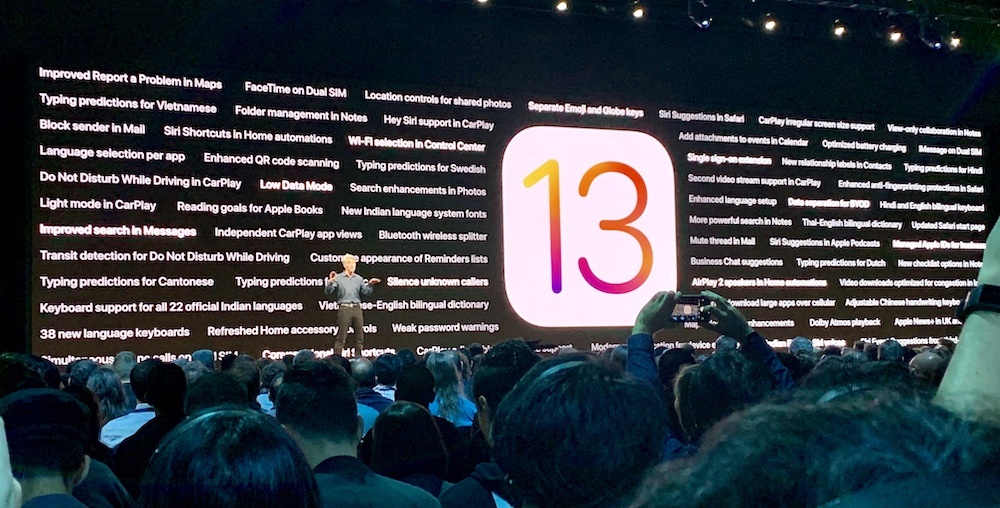
Apple didn’t discuss all these features at WWDC 2019
On first glance, the second row inside the Share pane remains very much the same, consisting of a collection of recommended apps with which you can share an item.
The thing is, these appearances are deceiving as Apple’s on-device AI will parse the content you’re choosing to share in order to list apps in what it thinks are the most logical apps you might need to access. Apps are intelligently sorted based on the content you’re sharing.
A new list view for actions
The third row looks very different. It has turned into a scrollable list detailing all the available actions: Copy, Add to Home Screen, Create PDF and Print, for example.
Apple has also augmented existing actions in this section with new ones provided by Siri Shortcuts suggestions. You can edit those offered to you here if you want to reduce clutter, but it’s a good way to automate some repetitive tasks when sharing items.
[amazon_link asins=’0525537600′ template=’ProductCarousel’ store=’9to5ma-20′ marketplace=’US’ link_id=’156d49ed-13a2-45ab-a2c9-523365788c35′]
These are all contextual, so if you are sharing an iCloud Drive item, you’ll also find specific shortcuts for using ‘Drive, such as Add People (for collaboration) or Add Tags.
Apple has also introduced customization options for sharing, so you can strip location information or Live Photo frames from something before you share it, helping you keep a little more private.
What else is new in Sharing on iOS 13?
Please follow me on Twitter, or join me in the AppleHolic’s bar & grill and Apple Discussions groups on MeWe.




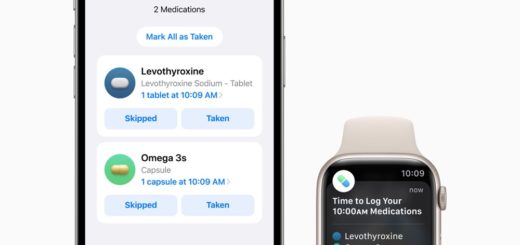
How do I disable the intelligent recommended contact suggestions in the Share Sheet that was mentioned in the article? I find this feature quite annoying.
I absolutely hate this AI suggestion in first row. No way to get rid of it?
Mason: agree 100%. Have spent hours looking for info on how to disable the recommendations. In vain.
I hope a „disable“ option for the first row of the share sheet will come soon. Too much intelligence …
I can stand this list of ‘AI’ contacts as well when I just want to bookmark a website. I’m shocked I can’t toggle it off ‘somewhere ‘. If anyone finds out, please post.
Please advice on how to remove those “One-tab suggestions” from the share sheet. It is a disaster waiting to happen – when I share something accidentally with my boss or family. Horrible!
So, does Apple assume we users need more intelligence or they are just pushing us to share via their own iMessages app? Absolute disappointment for me.
Definitely not a fan of the new AI suggestions when I want to share a photo. Not on a smaller phone with old eyes and fat fingers. PLEASE let us turn this option off!!
I agree this is dangerous, my finger slipped and I almost sent my bank statement to a colleague.
It’s anything but smart. The suggestions are at best idiotic, and at worst truly dangerous. I’ve almost sent images to my clients they should never be able to see. I have _NEVER_ wanted to send anything as a message to any of my contacts, but still this braindead Artificial Idiotism thinks I all of a sudden want to do it? Was considering buying the new iPhone, now I’m considering moving on to Android because this makes my life a living hell.
Yea, the suggestions are totally worthless. 95% are for using messages when I usually email.